Notes Revolution is Here, Explore It Now.
All new chrome extensions for maintaining notes (MindRoast Tab Notes).
We all have been using different kinds of Notes applications as per our needs. Personally, I have been using Google keeps or Apple Notes for quite some time. Mostly both of these apps are very good in their own way.
Photo by Luke Southern on Unsplash
But a problem which I faced was these notes get lost once I need them. The reason behind the lost territory is to navigate and find the notes for relevant websites.
Either we have to do some kind of bifurcation in which we are adding the notes or keep searching from the pile of notes. So this was a call of duty, the developer sleeping inside me kicked me to do some fun work.
So I will introduce you to a chrome extension which will do all the heavy lifting so you can relax and do what is needed. Mindroast Tab Notes is a chrome extension
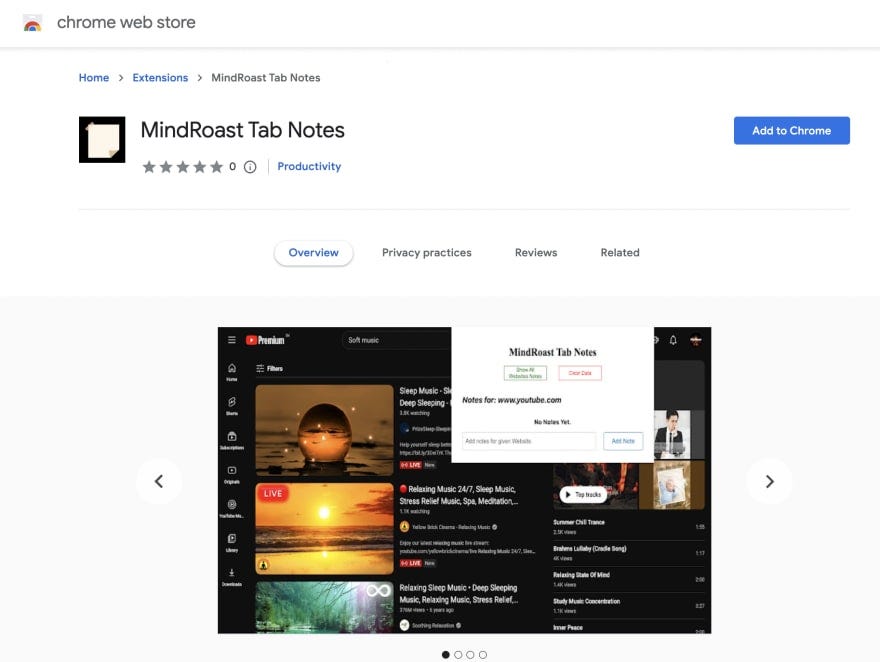
Mindroast Tab Notes
The extension can provide you with the option to keep notes per website. Mindroast Tab Notes is an extension which provides users with the ability to keep notes as per the website.
- You can create, remove your notes and get them across the browsers.
- You can add some reminders, which you might need afterwards.
- Generally, users write notes on any application, which gets lost when we actually need them.
- With Mindroast tab notes you will be able to get them as soon as you open the website.
- Synced across tabs, means you will get access to the notes on every tab you open for that website.
- Data is stored in your browser's local storage, so you don’t need to worry about data privacy. As a developer of the extension, I can assure you that no data is stored at our end and never will be.
Extension Link: Mindroast Notes Tab
How one can use the Mindroast notes tab?
Firstly start by adding the extension to your chrome browser using this link. By clicking on the “add to chrome” button on the page you will be able to add the extension to your browser.

Mindroast Tab Notes Add to chrome link
By opening the following URL [chrome://extensions/](chrome://extensions/) you will be able to see all the added extensions added your browser.
From the button marked in the below image, you can also view the added extensions.

Extension Shortcuts
Once you have the extension added to your chrome, now you are good to add the notes.
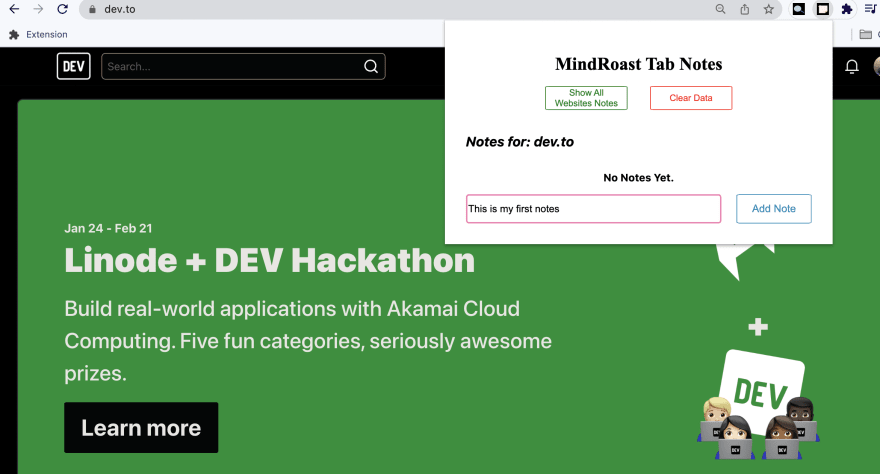
You have the following option, you can take action accordingly
1. Show All Websites Notes: Show notes added on any website, to get a cumulative view.
2. Clear Data: Beware of this button. This will clear all the data added to any website.
3. Input field: Add your notes here, by adding content and clicking Add Notes.
4. Show Current Website Notes: When you click on “Show All Websites Notes”, the same button will change to this. It will help you navigate back to the current website's notes page.
5. Notes Section: Main section where all your notes will appear.
There is some feature available as of now, feedbacks are always welcome. I am planning to add various other features which will come in upcoming versions.
Thanks and enjoy the notes, share them with your friends and family who might be benefitted out of this.
About The Author
Apoorv Tomar is a software developer and part of Mindroast. You can connect with him on Twitter, Linkedin, and Telegram. Subscribe to the newsletter for the latest curated content. Don’t hesitate to say ‘Hi’ on any platform, just stating a reference of where did you find my profile.